

eTouch
for Health...
Tips and Special Features
 |
 |
eTouch
for Health... |
||
| Return to Tips Menu | ||||
| eTip - 010 | Customize your Informed Consent Client Agreement through Tester Options NOTE: Have your agreement reviewed by a professional legal representative in your area. |
|||
Purpose: |
To customize the Informed Consent Client Agreement for each tester | |||
There are many preferences that can be set to customize the defaults for a particular tester. One of these is the ability to have an Informed Consent Agreement Customized to meet the tester's unique qualifications and training. There are two major parts of the agreement. There is general information that is standard in all tester's agreement: their name; address; phone number; etc. However, the testers personal information will be used only on the agreements they use with the people they test and balance. |
||||
1. |
Login Tester Click green Login button. Enter the Tester's password. |
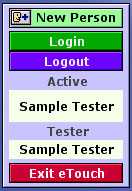 |
|
|
A person is designated a tester when the tester flag is set to yes in their personal record. Usually this is done at the time a new personal record is created. However, it can be set at any time on the Summary Screen in the personal record. Once a person is set as a tester their name will appear in the Tester pop menu during login. |
||||
To designate a Tester, simply set the Tester box to 'Yes'. This is located on your personal record summary just after your last name . |
||||
2. |
Go to the Personal Record of the Tester from Main Menu | Click the People button
|
||
3. |
Click the Tester Options button |
|
||
The Tester Options screen looks like this below. You will see on this screen that the Tester has many preferences that can be set to customize the way that eTouch works for them. In this tip, we are modifying the Personal Agreement to match the Tester's unique set of qualifications, training and experience. In tip 11, you learn to modify the general areas of the agreement (address, phone, TFH theory, etc).
|
||||
4. |
Click the green Modify Tester Information button |
|
||
An editable screen, as shown below, displays your agreement with your own information. You can enter your qualifications, education and experience, etc. You can update your information here at anytime. |
||||
6. |
Click the yellow View/Print Agreement button | After you have entered your information, you can preview what your agreement will look like and how it will print. |
||
Note: The general information, address, phone, etc. is changed through Admin. |
||||
©Laser Solutions, Inc. |
||||