
eTouch
for Health...
Tips and Special Features
 |
|
eTouch
for Health... |
|
|
|
|||
|
|
||
eTip-020 - (2.4 and earlier) – View and/or Print Reports of Results from Touch for Health Sessions |
||
eTouch has an extensive group of reports which can be used before, during and after sessions. In this eTip, we revisit the Session Summary group of reports. When you end an active testing and balancing session, eTouch automatically provides the opportunity to print a variety of reports detailing the specifics of the session: muscle test results; over-energy location; energetic patterns; muscle overviews; techniques used during the session and more. The reports can be accessed from Session screens by clicking the Reports button located on the right near the bottom of most session screens. This button is part of the standard group of session buttons. The Reports Main Menu has several groups of reports available as shown below. In this eTip, we focus on the Session Summary reports. |
||
|
You can view and/or print reports several different ways in eTouch. When you End an active Session, you automatically get an option to go to Reports. You can also access the Reports at any time in a Session by clicking the Reports button. (See button on right, red arrow.) If you click Reports, you will be taken to the Reports Main Menu. Click here for example. You also have an option to view/print Reports when ending an active Session. When ready to end an active Session:
Session Summary Print Options screen will be displayed as shown below. |
The Reports button takes you to the Reports Main Menu. Here you can select from a variety of reports including the Session Summary. The Go to End Sess. button takes you to a screen where you can end /close the current session. When you click the Red End Session button on the bottom of the screen, it automatically gives you the option to Print/View the Session Summary Reports. Note: When you click Print, you can view the report before it is printed. Click the continue button and a print dialogue box is displayed. If you only want to view the Report, click cancel after viewing. |
|
|
Session Summary Print Options Summary Page: Prints extensive information about the session: Person; contact information; session date; time; session length; muscles tested; results; techniques used; Goal (if option to include is checked); and beginning/ending values for Goal. Conditions / Indications: Includes any conditions/indications used in Session and the testing results of the muscles associated with these. 5 Elements Graphic: Prints Five Elements patterns from Session results. Meridian Wheel: Prints the Meridian Wheel patterns from Session results. Muscle Details: Prints details about each muscle and its test. Example below. |
|
| Examples of reports are shown below | ||
| Summary Page for Results of Touch for Health Session
|
||
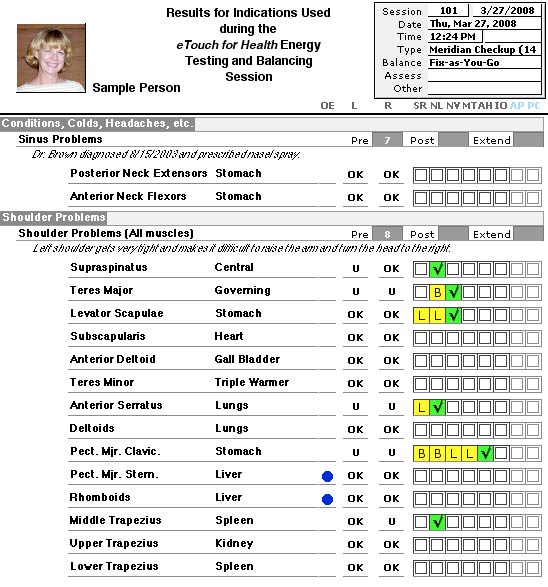 |
Conditions/Indications This report includes muscles associated with conditions / indications included in the Session. U stands for under energy. B for both sides and L for left. Blue dot indicates over energy. |
|
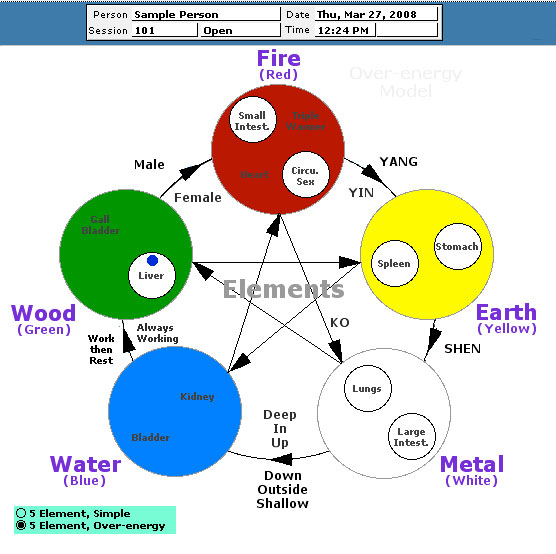 |
Five Elements Results
Five Elements patterns as shown from testing results from the TFH Session. White circles indicate under energy in that meridian. Blue dot indicates over energy.
|
|
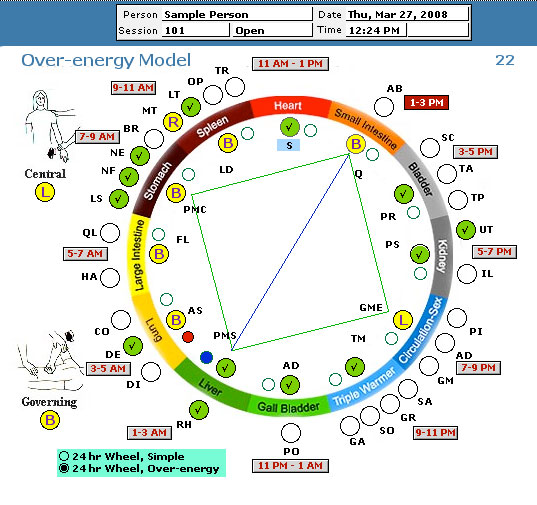 |
Wheel Patterns and Results
Meridian Wheel patterns as shown from testing results from the TFH Session. Red dot indicates a beaver dam. Squares, triangles, lines and time of day are also automatically indicated if any. Blue dot indicates over energy. In our example, we show a beaver dam,a square and a line. Time of day is 1- pm. Over energy was found in the Liver Meridian. |
|
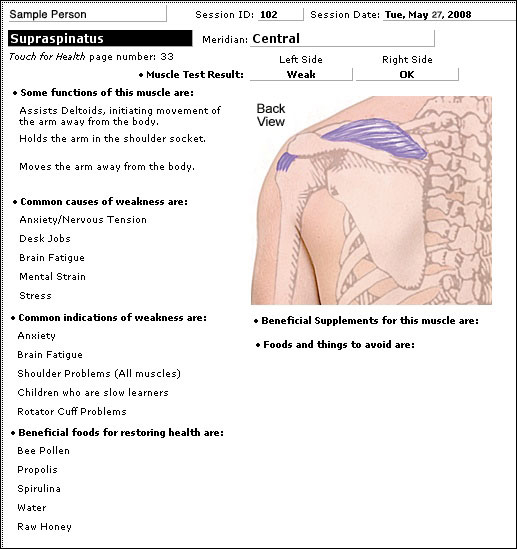 |
Muscle Details Prints details about each muscle and its test. Report includes muscle:
Note: This will print one page for each of the muscles in your Session unless you select only the specific pages you want to print. To only print specific pages, use the Print Range Option in your Operating System (Windows or Mac OS X) to print selected pages of the Muscle Details report. Flip through the record index to see which page number the selected muscle(s) is located. |
To go directly to the Reports Main Menu, click the Reports button at the bottom of most screens in Sessions. | 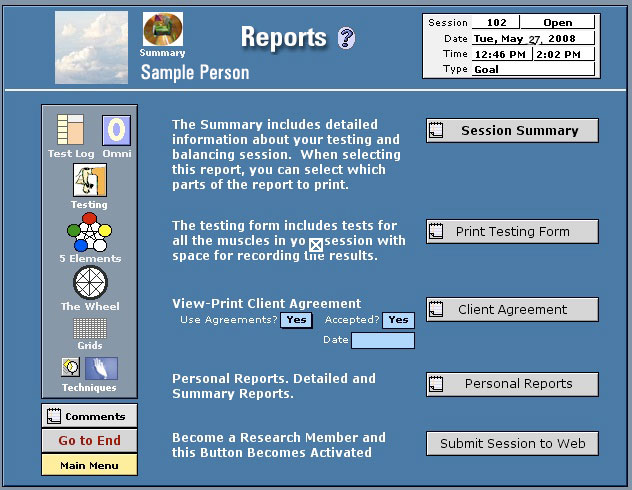 |
Reports Main Menu Session Summary: Main set of reports. Select which reports you wish to include. Many details about the Session can be selected from the array of available reports. Testing Form: With session results entered, it is a good review of muscle tests and results. Note: If you wish to print a blank testing form, print this report before you begin a testing section and have entered your results. Client Agreement: Here, you can print the Client Agreement. Personal Reports: Group of reports that help you see both detail and overviews of client records. Submit Session to Web: Built-in Gateway to the JFT Memorial Research database. Must be properly activated to have access.
|
| Back to Top | ||