

eTouch
for Health...
Tips and Special Features
 |
|
 |
eTouch
for Health... |
|
|
|||
|
|
|||
eTip-024 – Sorting the muscles for testing Anatomically while using the Test Log. |
|||
|
When in an eTouch for Health session, there are multiple screens where you can test and enter results. In this eTip, we will be using the Test Log. When creating your session, you have the option to select your testing format. When prompted click the first icon in the rectangle labeled, Test Log. Note: You can switch back and forth between formats anytime you chose during your session. |
In this eTip we are creating a 42-muscle session. All 42 muscles will be displayed in the Long Test Log. See example below. |
||
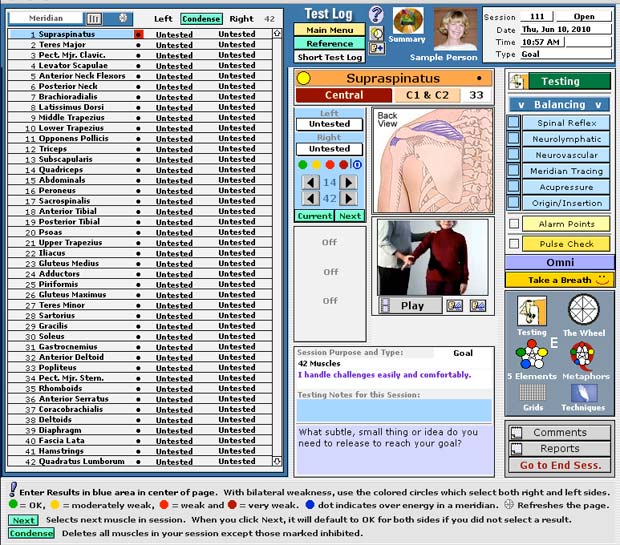 |
|||
| Muscles will automatically be displayed in Meridian Order. When conducting a 14 muscle Session, it is suggested to test the muscles in Meridian order. However, when you are testing all 42 muscles, it is time saving for the practitioner and easier for the client to test the muscles in Anatomical order (from head to toe). | |||
Set Anatomical Order
A popup list will show with the options: Meridian; Anatomically and Alphabetically. Meridan will have a check mark to its left indicating current sort order.
|
|
Important: After selecting Anatomically, you must also click the Grey button to the right to set. See white arrow below.
|
|
| Muscles will now be sorted anatomically. You can switch back and forth as often as you wish. |
|
||
| There is also an option to sort the muscles alphabetically. However, is not suggested to test in alphabetical order. This option is for finding a specific muscle quickly by using alphabetical order. | |||