 |
|
 |
eTouch
for Health... |
|
|
|
||||
| Return to Tips Menu | ||
|
|
||
|
eTip-034 Five-Element Emotions in eTouch for Health |
||
| In Touch for Health, we usually include a positive and meaningful goal with an energetic balance. Interestingly, there are often emotions associated with our goals and it is important to take this emotional component into consideration when balancing. One easy way to incorporate emotions into a balance is using the Five-Element Emotions. This makes the goal balance more powerful by emphasizing the emotional aspect of the goal balancing. Once the balance session is complete, it is gratifying to see that the emotion has cleared after the balance. The Five-Element Emotions chart is easily available from several different areas in eTouch and is presented in this eTip. |
||
In this eTip, we explore three different ways to access the Five-Element Emotions chart in eTouch. 2. Reference/Additional Techniques/Five-Element Emotion Balancing These charts are static, however, in an active or open Session, the chart is interactive and your selections will be recorded and included in your Session. |
|
|
| Five-Element Emotions in Sessions | ||
3. Active and Open Sessions |
|
|
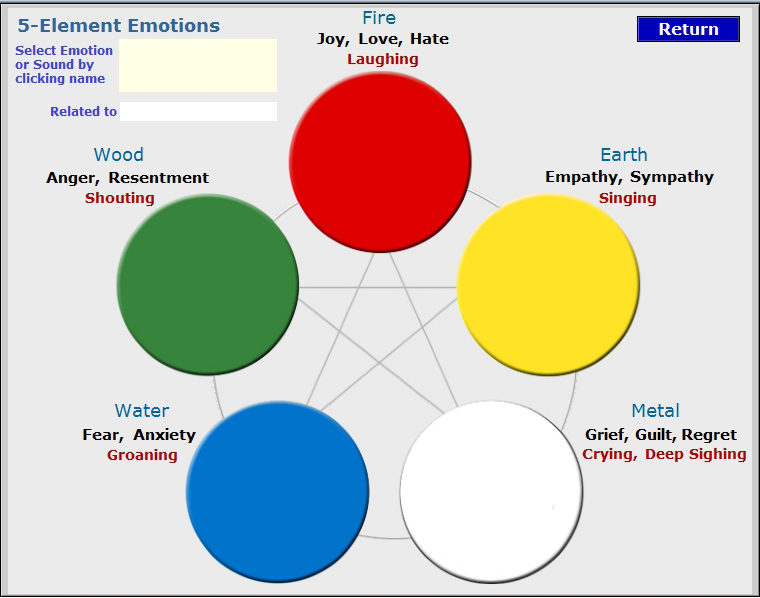 |
||
|
In our example, we chose to Add another Emotion. The additional Emotion will be added to the list. The additional emotion will be added to the list. In the Related to box, there are suggestions to help identify how the Emotion is related to the goal. Select from the list or add your own. |
|
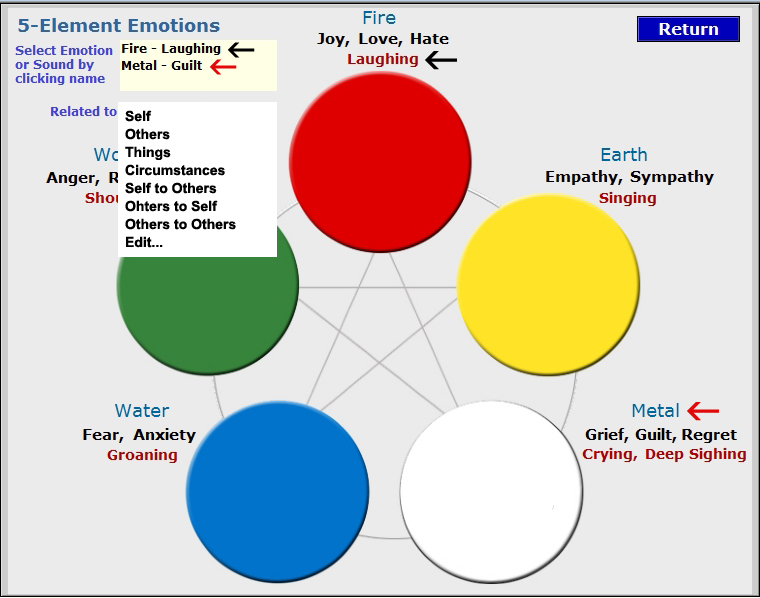 |
||
The selected Emotions will be added to your Session Report. Be sure to check these Emotions after the balance to verify that they have been cleared.. |
||
| If you wish to check the Emotions during an active or open Session, click the 'E' next to the Five-Elements icon. | ||
The Five-Elements Emotions chart will be displayed as shown above. |
|
|
|
||