 |
|
 |
eTouch
for Health... |
|
|
|
||||
| Return to Tips Menu
eTip-041 - The Internet Feature and Table of Favorite Links |
||
Internet Feature One handy feature of eTouch for Health is the built-in Internet browser. With each copy, we include a table of Internet links to sites associated with Touch for Health and eTouch for Health. You may add to this list with your own favorites. This is a great tool for both teaching and learning Touch for Health. This eTip examines how to navigate the Internet feature, how to view selected links and then how to manually add a new link to personalize eTouch with your own favorite links. As the world of Touch for Health, Energy Kinesiology and eTouch for Health continue to grow, the Internet is a powerful conduit for new information. As instructors, we have found that the Internet feature allows us to quickly access and present information. Our students and clients often have great websites themselves or recommend a link. With the Internet feature, we can easily add a new link to our favorites and then later share the website with others. The Internet button with the cloud icon on the eTouch main menu is used to access the URL favorites list and the browser. |
This is a great tool for teaching and learning Touch for Health. We include a number of website links for information related to Touch for Health and eTouch for Health.
|
|
This will display a list of URLs that are available in the eTouch Web Viewer. Click the Find All button at the top of the screen to display all links that are in the table. |
||
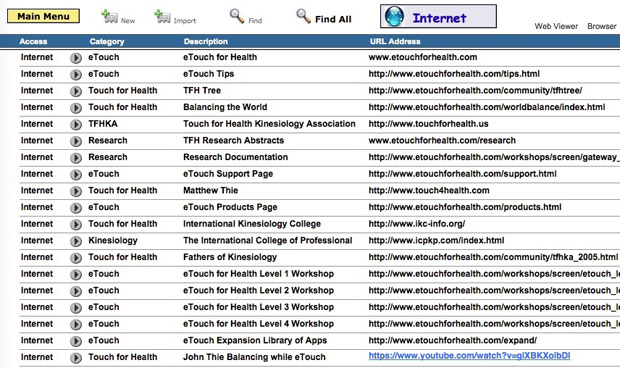 |
||
|
The Right Menu Bar allows you to:
|
|
|
||
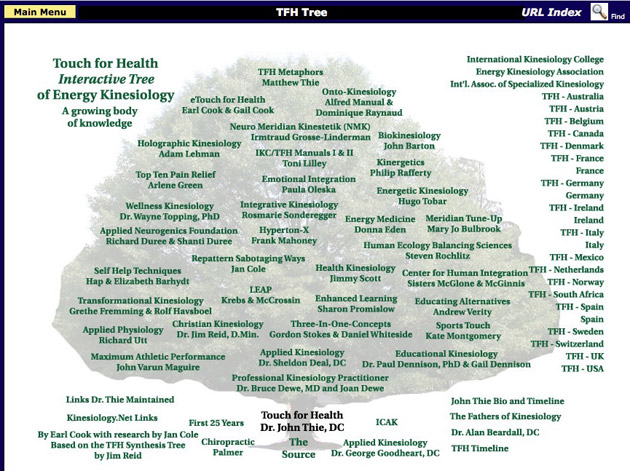 |
||
| Here is the Interactive Tree of Touch for Health being displayed in eTouch's Web Viewer | ||
|
||