- Download the free FileMaker Go 14 App from the Apple Store to your iPhone. Click View in iTunes.
- You may need to download iTunes to your computer if you do not have it. Click Get App.
- Connect your iPhone to your computer
- Wakeup your iPhone
- Open iTunes
- Select your iPhone icon in iTunes
- Click on Apps when the iPhone icon appears
Note: there are two types of Apps: Regular and down below those are FileSharing Apps
- Scroll down to the FileSharing Apps
Note: that there are two sets of scroll bars so it can be confusing
- Click on FileMaker Go under the Filesharing Apps section
- The files that FM Go downloaded as samples will be in the list
- Navigate to your eHum folder and open it
- Select the eHum v3 Sa.HMM file.
Note: you do not need the other files
- Click on the Add button at the bottom of that list and eHum will be copied to your iPhone
Note: if you get an error message that you can not open the App because of permissions, it means your iPhone has gone to sleep. Wake it and retry Steps 13 &14
- Eject your iPhone and disconnect from your computer
- Open FM Go on your iPhone. Note, when first opened, it tries to run a short tutorial. It's sometimes easier to step through it so that it is happy than trying to skip it.
- Click on the Device icon and it will show you the files that are stored within FM Go and you should see eHum.
- Click on eHum to open.
Note: the next time you open FM Go, eHum will be displayed in your recent files and will be much easier to use
|
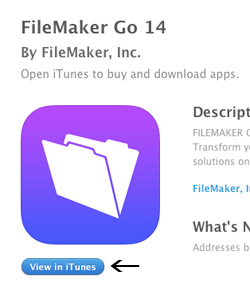
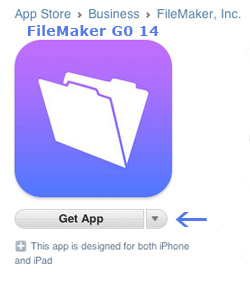
|



