

eTouch
for Health...
Tips and Special Features
 |
|
 |
eTouch
for Health... |
|
|
|||
|
|
||
eTip-48 – Installing eTouch on Windows 10 latest version |
||
eTouch has been running and installing on Windows 10 since its release with no problems, however, the very latest Windows 10 update adds some additional security measures. This is a necessary move by Microsoft to curb malware. However, now, in order to install eTouch with this new update, you will need to change your settings to allow the installation. This is a temporary fix. Once installed, everything operates normally. |
||
Before Downloading eTouch
|
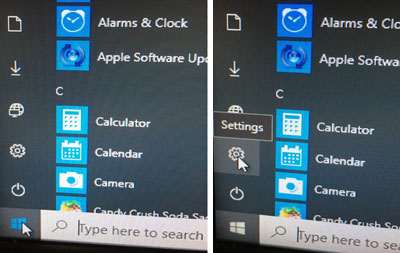 |
|
|
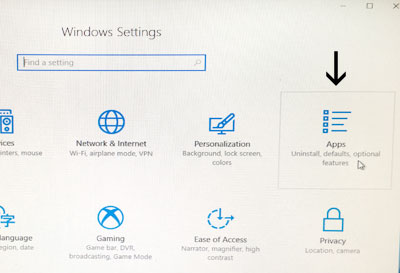 |
|
Under Installing Apps is a popup menu
|
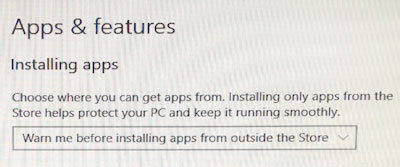 |
|
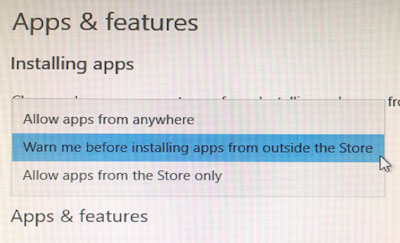 |
||
Now download eTouch
You can view your download and monitor your progress. This is at the bottom of the screen. 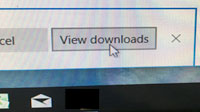
eTouch is a very large file, so this may take awhile. We suggest leaving it alone and checking later. 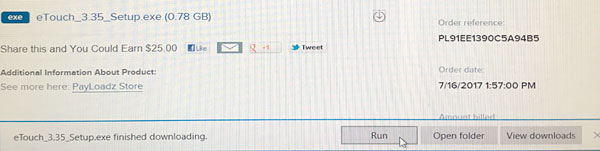
There will be message at the bottom of the screen notifying you when the download has finished.
|
||
| User Account Control screen may pop up asking if you want to allow this app from an unknown publisher to make changes to your device.
|
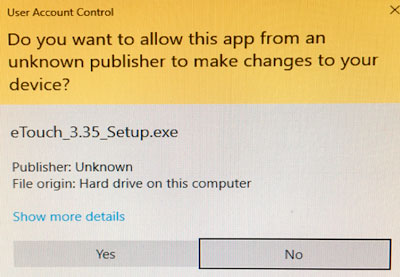 |
|
| A message may pop up that the app you're trying to install isn't a verified app from the Store
|
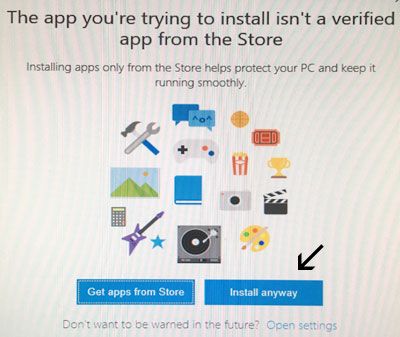 |
|
| Once installed, you get the mesage below. Click Save.
|
||
| eTouch will be saved in your Documents folder. There will be a eTouch icon on the desktop to open eTouch or you can use Run and select eTouch from your programs. The first time you open eTouch it may few moments to initialize. After the first time, it will be much faster. | ||