|
|
|
|
|
eTip-021 –Related Chart and Large Type options in the Reference Section |
|
The Reference section of eTouch includes many valuable features. In this eTip we will explore a couple of these options, Related Charts and the Large Type Option.
- Click the Reference button on the Main Menu. (See black arrow.)
|
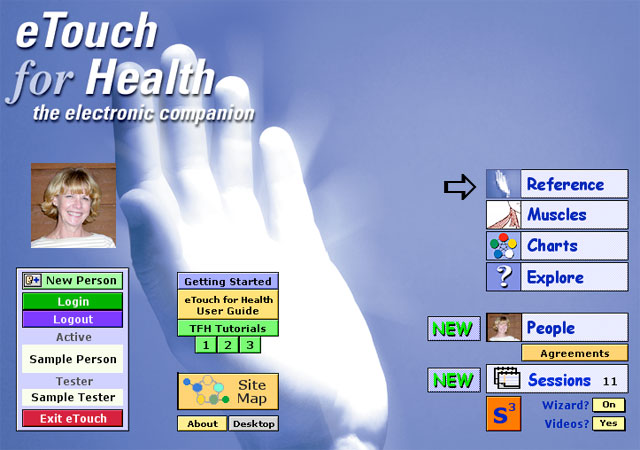 |
| You will be taken to Reference Main Menu shown below. |
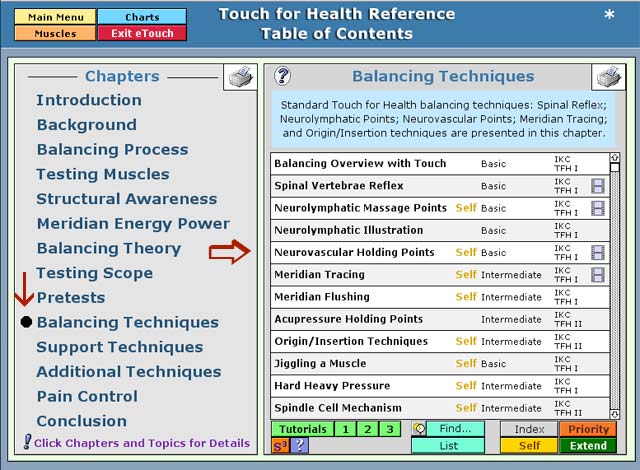 |
- Click Balancing Techniques. ( See red arrow on left.)
Dot on left will be highlighted indicating current chapter selection.
Click on Neurovascular Holding Points on list on right. (See red arrow.)
|
Note there is a small icon of a film strip on the far right of Neurovascular Holding Points.
This indicates that there is a QuickTime movie of this technique in this section.
You will be taken to screen shown below. This inclues a description of the technique, a movie of the technique and a chart of the holding points. There is also another chart of the holding points. To view this chart, either click on the blue button Related Chart or the icon of the chart itself. ( See white arrow.)
- Click on the icon next to white arrow.
You will be taken to Reference Main Menu shown below.
|

QuickTime
Movie
Icon |
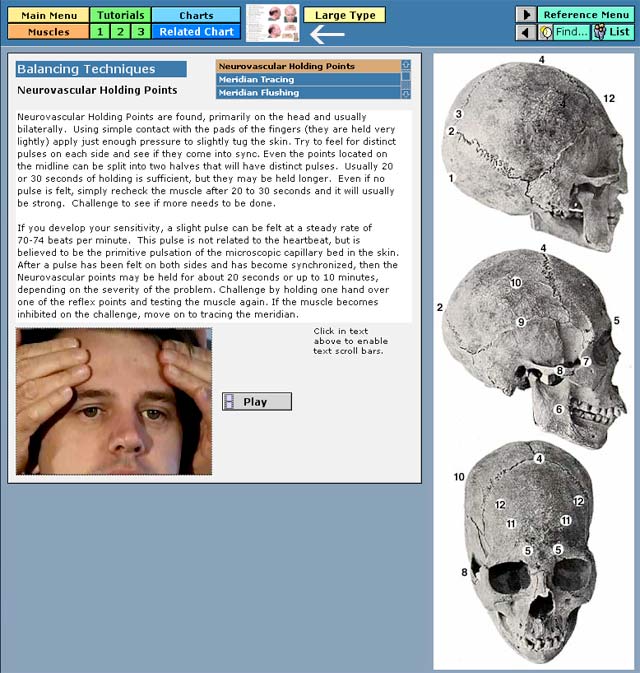 |
You will be taken to screen shown below with related chart. To return to previous section, click on the blue Back to Content show by white arrow.
- Click on Back to Content.
|
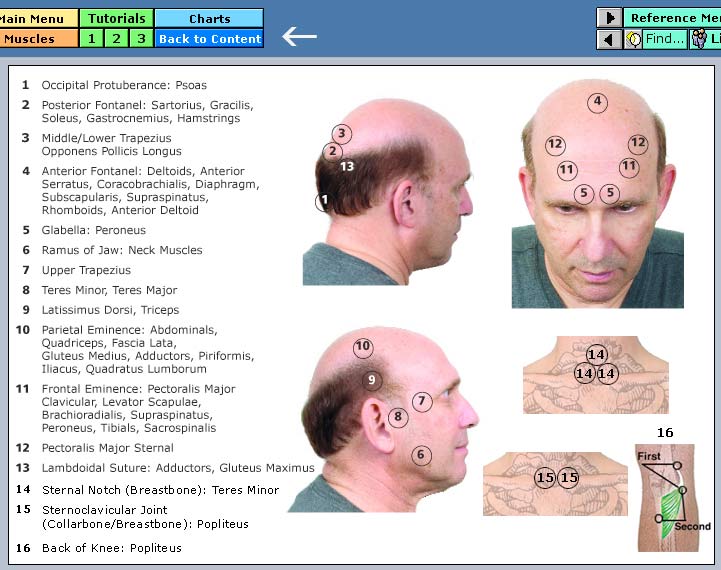 |
You will be taken back to the Neurovascular main screen. To view the same text but in a much larger font, you click on the yello Large Type button.
- Click on the yellow Large Type button.
|
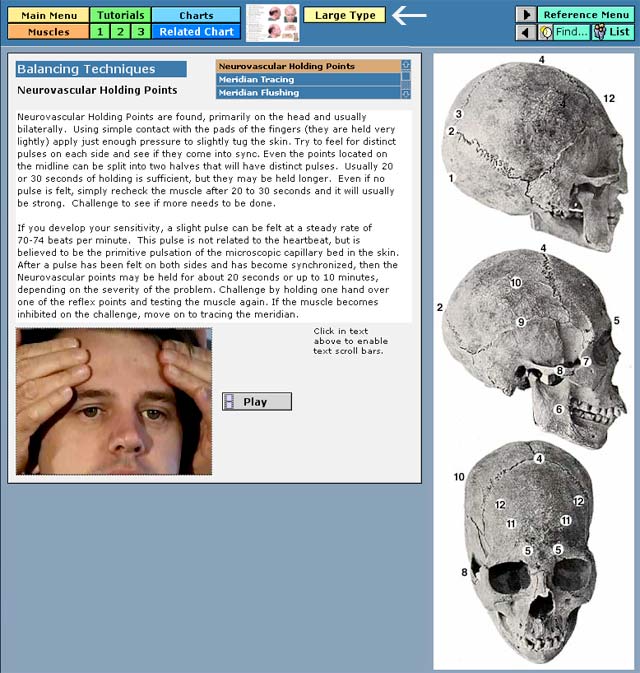 |
The large type screen will be displayedfor easier reading as shown below. To return to previous screen, click on the blue Back to Content button. |
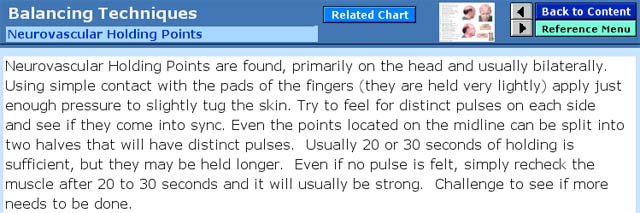 |
These are just a couple of the many valuable options available in the Reference Section.
Return to Top
Return to Tips Menu |



