 |
|
 |
eTouch
for Health... |
|
|
|
||||
| Return to Tips Menu | ||
|
|
||
|
eTip-035 Pretests in TFH and eTouch |
||
| Pretest exercises are very helpful both in clearing extraneous problems that can confuse our muscle test results and in orienting ourselves to each other. Especially when we’re starting out, it is very helpful to get a clear sense of the difference between a facilitated (locking) muscle – one that feels strong or holds effortlessly against pressure – and an inhibited (unlocking) muscle – one that feels weak, shaky or mushy. This can vary greatly from person to person, so it’s beneficial to establish a baseline of the range and the muscle responses to expect before checking the 14 meridians. Note that we are checking primarily for energy flow and balance in the meridians, as indicated by muscle response, rather than assessing gross muscle strength or function. If we use the terms “strong” and “weak,” it is because the muscle normally feels weak if energy is not flowing to it, and it feels strong when it receives a balanced amount of energy. When we say that we “strengthen” people with a muscle balance, we mean that we enhance and balance the flow of energy so that there is improved muscle function and the whole person reaches full potential. We are not necessarily enhancing the muscle bulk or physical integrity of the muscle. |
||
In this eTip, we show where to access the Pretests in eTouch in the Reference section as well as when creating a Session using the Session Wizard. Pretests in Reference
A list of categories will be displayed in the left column under Chapters.
A list of the Pretests will be displayed on the right. |
|
|
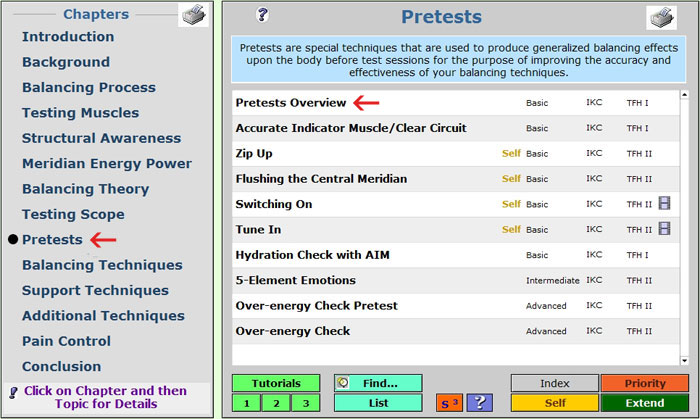 |
||
On the top right use the arrows to scroll back and forth through the Pretests. |
|
|
Pretests in Sessions When creating a TFH balance session using the eTouch wizard, you can select the Pretests that you are using in your balance. These will be automatically added to your reports in your balance records.
The last option before the Session is the created is the Pretest screen. Here you can select the Pretests you use. This is a good time to do your pretests. In our example, we have selected all the Pretests except for checking for Over-energy. You can also click any of the Pretests for more information on the technique.
More information about the Accurate Indicator muscle is displayed including illustrations and a QuickTime video of the process. |
|
|
|
||
|
||